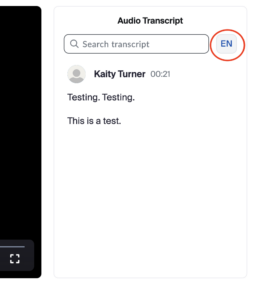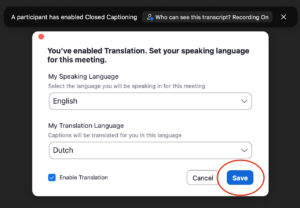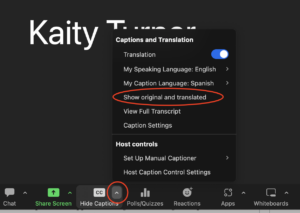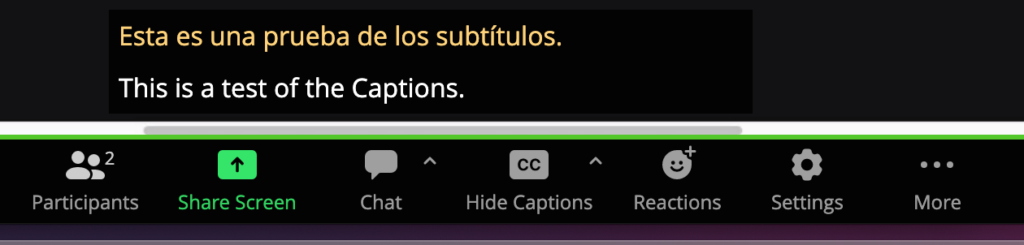Instructions for using Zoom captions
When joining one of our livestream seminars, you now have the ability to view closed captions on live or recorded sessions, as well as auto-transcripts on recorded videos. You can also choose to translate to your preferred language. The languages available for translation are listed here.
Live Sessions
To translate closed captions on live sessions to your language of choice, first join the Zoom meeting via the link you received from Statistical Horizons.
Within the Zoom application, locate the grey Zoom menu at the bottom of your screen. Select the “Show Captions” button.
*Note: You may first need to select “More” from the menu, and then “Show Captions”.
Next, a pop up window will appear. Select “Enable Translation”.
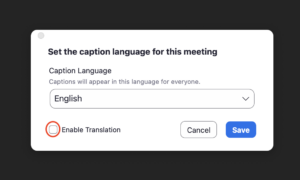
Now, you can select the translation language of your choice from a dropdown menu and click “Save”.
The captions will now appear in your preferred language.
You can also choose to see both the English and secondary language captions at the same time. Click the arrow next to “Hide Captions” and select “Show original and translated.”
The translated captions will appear in orange, and the English captions will appear in white.
Video Recordings
All recordings will show a full audio transcript on screen (when not in “full screen” mode) that will automatically follow along with the speaker.